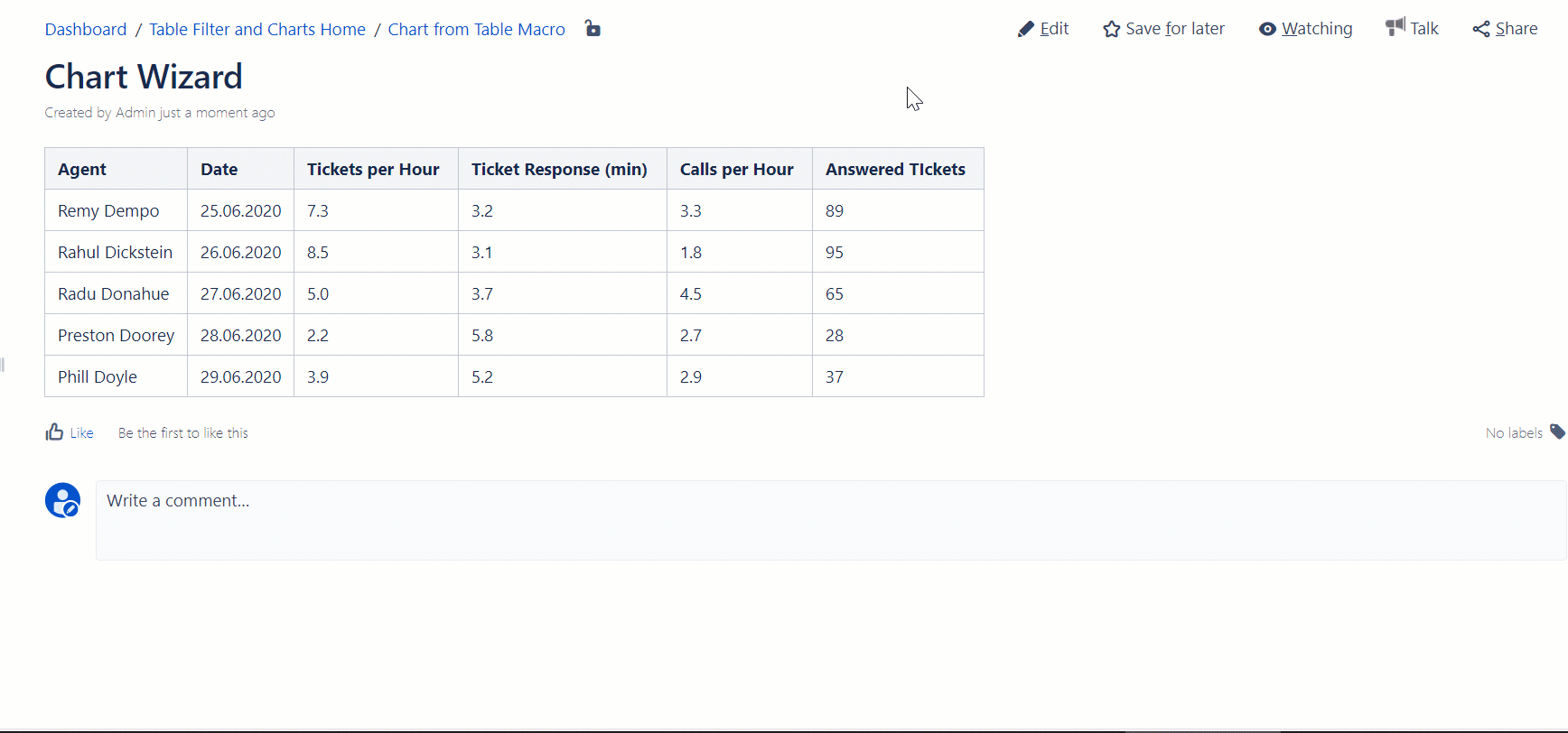| Agent | Date | Tickets per Hour | Ticket Response (min) | Calls per Hour | Answered TIckets |
|---|---|---|---|---|---|
| Remy Dempo | 25.06.2020 | 7.3 | 3.2 | 3.3 | 89 |
| Rahul Dickstein | 26.06.2020 | 8.5 | 3.1 | 1.8 | 95 |
| Radu Donahue | 27.06.2020 | 5.0 | 3.7 | 4.5 | 65 |
| Preston Doorey | 28.06.2020 | 2.2 | 5.8 | 2.7 | 28 |
| Phill Doyle | 29.06.2020 | 3.9 | 5.2 | 2.9 | 37 |
Chart from Table is a macro bundled within Table Filter, Charts & Spreadsheets app. It allows you to generate dynamically updated charts with the capability to instantly switch between columns with different data values.
Adding Simple Smart Charts
Hover over the table, click the icon on the top right corner of the table and select the option.
Select the chart type, select one of the charts suggested. To remove the chart, click the icon and select the Remove the macro option.
Try to build a chart based on the sample table below.
| Agent | Date | Tickets per Hour | Ticket Response (min) | Calls per Hour | Answered TIckets |
|---|---|---|---|---|---|
| Remy Dempo | 25.06.2020 | 7.3 | 3.2 | 3.3 | 89 |
| Rahul Dickstein | 26.06.2020 | 8.5 | 3.1 | 1.8 | 95 |
| Radu Donahue | 27.06.2020 | 5.0 | 3.7 | 4.5 | 65 |
| Preston Doorey | 28.06.2020 | 2.2 | 5.8 | 2.7 | 28 |
| Phill Doyle | 29.06.2020 | 3.9 | 5.2 | 2.9 | 37 |
Chart Examples
Try to see Chart from Table macro in action while working with the following chart examples.
Sample Chart #1 - Pie/Donut, Column, Bar
Use Hint
Try to alternate the view of the chart by switching among the following chart types:
- Pie
- Donut
- 3D Donut
- Column
- Bar
You can also select a new column with data values of the following ones:
- Answered Tickets
- Call per Hour
- Ticket Response (min)
- Tickets per Hour
You can use the Cogwheel icon on the chart management panel to save the changes in the chart, show or hide the source table, or export your chart to PDF or Word.
Sample Chart #2 - Line/Area
Use Hint
Try to alternate the view of the chart by switching among the following chart types:
- Line
- Area
For the Row Labels and Values Column use only table columns containing numbers.
You can use the Cogwheel icon on the chart management panel to save the changes in the chart, show or hide the source table, or export your chart to PDF or Word.
| Date | Income | Spendings | Balance |
|---|---|---|---|
| 8/1/2021 | 4366.50 | 4332.43 | 34.07 |
| 8/2/2021 | 3369.00 | 4251.00 | -882.00 |
| 8/3/2021 | 4685.00 | 5212.57 | -527.57 |
| 8/4/2021 | 3284.25 | 2912.14 | 372.11 |
| 8/5/2021 | 2892.75 | 4260.00 | -1367.25 |
| 8/6/2021 | 2833.38 | 3034.29 | -200.91 |
| 8/7/2021 | 3827.63 | 4318.00 | -490.38 |
| 8/8/2021 | 3936.38 | 5706.71 | -1770.34 |
| 8/9/2021 | 4804.38 | 3199.57 | 1604.80 |
| 8/10/2021 | 4325.38 | 4151.86 | 173.52 |
| 8/11/2021 | 4884.13 | 3800.71 | 1083.41 |
| 8/12/2021 | 4265.38 | 3469.86 | 795.52 |
| 8/13/2021 | 4737.25 | 3301.14 | 1436.11 |
| 8/14/2021 | 3201.75 | 4026.86 | -825.11 |
| 8/15/2021 | 4498.88 | 4910.00 | -411.13 |
| 8/16/2021 | 4823.88 | 3562.86 | 1261.02 |
| 8/17/2021 | 3833.63 | 4584.57 | -750.95 |
| 8/18/2021 | 2753.25 | 2933.71 | -180.46 |
| 8/19/2021 | 3685.25 | 4079.57 | -394.32 |
| 8/20/2021 | 4313.50 | 4852.71 | -539.21 |
| 8/21/2021 | 2726.25 | 5172.00 | -2445.75 |
| 8/22/2021 | 4849.25 | 4364.57 | 484.68 |
| 8/23/2021 | 3778.50 | 5115.14 | -1336.64 |
| 8/24/2021 | 3225.50 | 3665.71 | -440.21 |
| 8/25/2021 | 4719.13 | 3601.57 | 1117.55 |
| 8/26/2021 | 3815.25 | 3517.00 | 298.25 |
| 8/27/2021 | 4983.88 | 3913.86 | 1070.02 |
| 8/28/2021 | 4219.00 | 5315.14 | -1096.14 |
| 8/29/2021 | 3282.00 | 5555.86 | -2273.86 |
| 8/30/2021 | 3746.13 | 3921.57 | -175.45 |
| 8/31/2021 | 4939.50 | 4909.29 | 30.21 |
Sample Chart #3 - Time Line/Area
Use Hint
Try to alternate the view of the chart by switching among the following chart types:
- Time Line
- Time Area
Alternate the Values Column among the following table columns:
- Income
- Spendings
- Balance
You can use the Cogwheel icon on the chart management panel to save the changes in the chart, show or hide the source table, or export your chart to PDF or Word.
You can display the trendlines to better understand data movements over the entire time period.
| Date | Income | Spendings | Balance |
|---|---|---|---|
| 8/1/2021 | 4366.50 | 4332.43 | 34.07 |
| 8/2/2021 | 3369.00 | 4251.00 | -882.00 |
| 8/3/2021 | 4685.00 | 5212.57 | -527.57 |
| 8/4/2021 | 3284.25 | 2912.14 | 372.11 |
| 8/5/2021 | 2892.75 | 4260.00 | -1367.25 |
| 8/6/2021 | 2833.38 | 3034.29 | -200.91 |
| 8/7/2021 | 3827.63 | 4318.00 | -490.38 |
| 8/8/2021 | 3936.38 | 5706.71 | -1770.34 |
| 8/9/2021 | 4804.38 | 3199.57 | 1604.80 |
| 8/10/2021 | 4325.38 | 4151.86 | 173.52 |
| 8/11/2021 | 4884.13 | 3800.71 | 1083.41 |
| 8/12/2021 | 4265.38 | 3469.86 | 795.52 |
| 8/13/2021 | 4737.25 | 3301.14 | 1436.11 |
| 8/14/2021 | 3201.75 | 4026.86 | -825.11 |
| 8/15/2021 | 4498.88 | 4910.00 | -411.13 |
| 8/16/2021 | 4823.88 | 3562.86 | 1261.02 |
| 8/17/2021 | 3833.63 | 4584.57 | -750.95 |
| 8/18/2021 | 2753.25 | 2933.71 | -180.46 |
| 8/19/2021 | 3685.25 | 4079.57 | -394.32 |
| 8/20/2021 | 4313.50 | 4852.71 | -539.21 |
| 8/21/2021 | 2726.25 | 5172.00 | -2445.75 |
| 8/22/2021 | 4849.25 | 4364.57 | 484.68 |
| 8/23/2021 | 3778.50 | 5115.14 | -1336.64 |
| 8/24/2021 | 3225.50 | 3665.71 | -440.21 |
| 8/25/2021 | 4719.13 | 3601.57 | 1117.55 |
| 8/26/2021 | 3815.25 | 3517.00 | 298.25 |
| 8/27/2021 | 4983.88 | 3913.86 | 1070.02 |
| 8/28/2021 | 4219.00 | 5315.14 | -1096.14 |
| 8/29/2021 | 3282.00 | 5555.86 | -2273.86 |
| 8/30/2021 | 3746.13 | 3921.57 | -175.45 |
| 8/31/2021 | 4939.50 | 4909.29 | 30.21 |
Sample Chart #4 - Stacked Column/Bar
Use Hint
Try to alternate the view of the chart by adding or removing columns with values for this stacked column chart:
- Q1 2020
- Q2 2020
- Q3 2020
- Q4 2020
- Q1 2021
- Q2 2021
- Q3 2021
- Q4 2021
Alternate the view of the chart by switching between the following chart types:
- Stacked Column
- Stacked Bar
You can use the Cogwheel icon on the chart management panel to save the changes in the chart, show or hide the source table, or export your chart to PDF or Word.
| Add-on | Q1 2020 | Q2 2020 | Q3 2020 | Q4 2020 | Q1 2021 | Q2 2021 | Q3 2021 | Q4 2021 |
|---|---|---|---|---|---|---|---|---|
| Table Filter | 139 | 114 | 145 | 106 | 106 | 103 | 148 | 105 |
| Smart Attachments | 54 | 79 | 69 | 66 | 90 | 96 | 50 | 97 |
| Awesome Graphs | 142 | 128 | 135 | 195 | 198 | 179 | 238 | 192 |
| Quizzes | 20 | 48 | 36 | 42 | 33 | 37 | 46 | 29 |
| Customer Case | 15 | 10 | 13 | 25 | 18 | 22 | 17 | 19 |
Sample Chart #5 - Gantt
Use Hint
You can build a Gantt chart to visualize project stages during the project planning and resource estimation.
| Task Type | Task Description | Start Date | End Date | Completion |
|---|---|---|---|---|
| Analysis | Onsite Meetings | 8/1/2020 | 8/7/2020 | 100% |
| Analysis | Discussions with Stakeholders | 8/8/2020 | 8/20/2020 | 100% |
| Analysis | Documenting Requirements | 8/15/2020 | 8/25/2020 | 95% |
| Analysis | Creation of Mockups | 8/21/2020 | 9/7/2020 | 95% |
| Analysis | Verification of Requirements | 9/5/2020 | 9/15/2020 | 50% |
| Design | Design Database | 9/15/2020 | 9/25/2020 | 0% |
| Design | Software Design | 9/26/2020 | 10/1/2020 | 0% |
| Design | Interface Design | 10/5/2020 | 10/15/2020 | 0% |
| Design | Create Design Specifications | 10/17/2020 | 10/25/2020 | 0% |
| Design | Verification of Design Specifications | 10/28/2020 | 11/7/2020 | 0% |
| Development | Development of System Modules | 10/16/2020 | 12/31/2020 | 0% |
| Development | Integration of System Modules | 1/1/2021 | 1/15/2021 | 0% |
| Development | Initial Testing of System Modules | 1/17/2021 | 1/31/2021 | 0% |
| Development | Deployment to Test Environment | 2/1/2021 | 2/5/2021 | 0% |
| Testing | System Testing | 1/20/2021 | 2/8/2021 | 0% |
| Testing | Penetration Testing | 2/10/2021 | 2/15/2021 | 0% |
| Testing | Performance Testing | 2/17/2021 | 2/20/2021 | 0% |
| Testing | Tracking Found Issues | 2/18/2021 | 2/25/2021 | 0% |
| Testing | Fixing Found Issues | 2/21/2021 | 2/28/2021 | 0% |
| Deployment | Data Migration | 3/1/2021 | 3/4/2021 | 0% |
| Deployment | System Integration | 3/5/2021 | 3/9/2021 | 0% |
| Deployment | System Monitoring | 3/10/2021 | 3/31/2021 | 0% |
| Task Type | Milestone | Date |
|---|---|---|
| Development | RC1 | 1/25/2021 |
| Development | RC2 | 2/3/2021 |
Event | Date |
|---|---|
| Today | today |
| Meeting with Stakeholders | 10/5/2020 |
| Payment | 3/15/2021 |