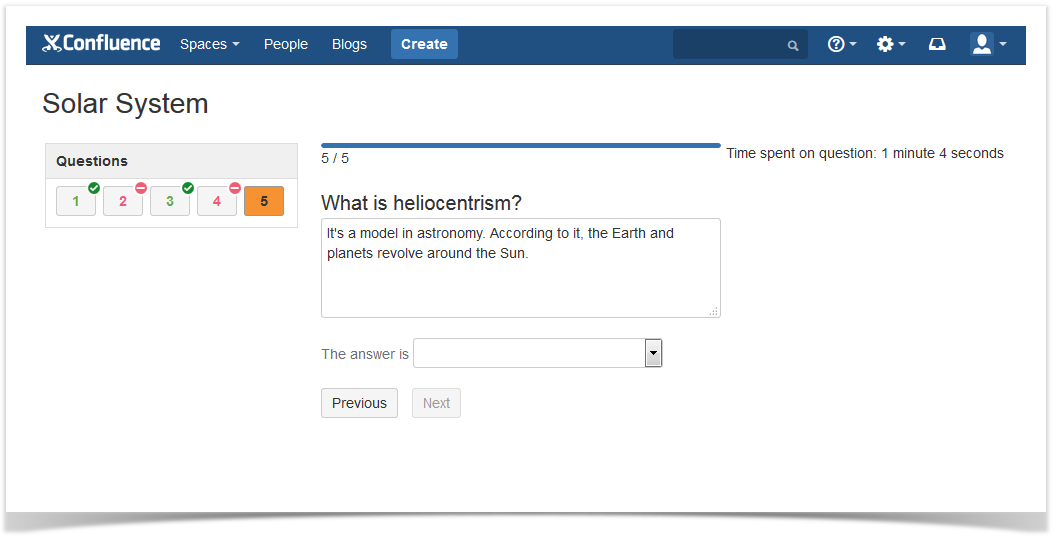To view the detailed results of a particular participant, you need to:
Go to the quiz page
Click 'Expand' below to view a sample quiz page.
The original page of this sample can be found here.
- In the Quiz Results section on the very bottom of the page, find the record of the participant whose answers you need to view
- Click
 in the 'Result' cell
in the 'Result' cell View answers question-by-question
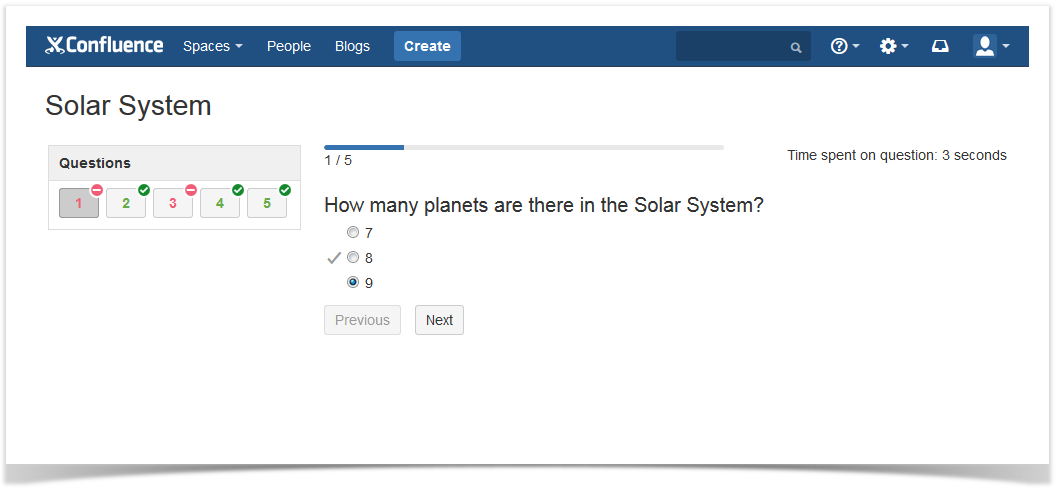
To review answers to free text questions submitted by a participant, a quiz author can follow the ‘Review answers’ link in an email notification or click  in the corresponding record in the ‘Quiz Report’ table on a quiz page.
in the corresponding record in the ‘Quiz Report’ table on a quiz page.
To see how it works:
- Take a sample quiz with a free text question by clicking the 'Take Quiz' button
Make sure you are logged in as a Guest
Go to the Solar System quiz page
- Find your record in the ‘Quiz Report’ table
- Click
 in the 'Result' cell
in the 'Result' cell Review and mark your answer to a free text question