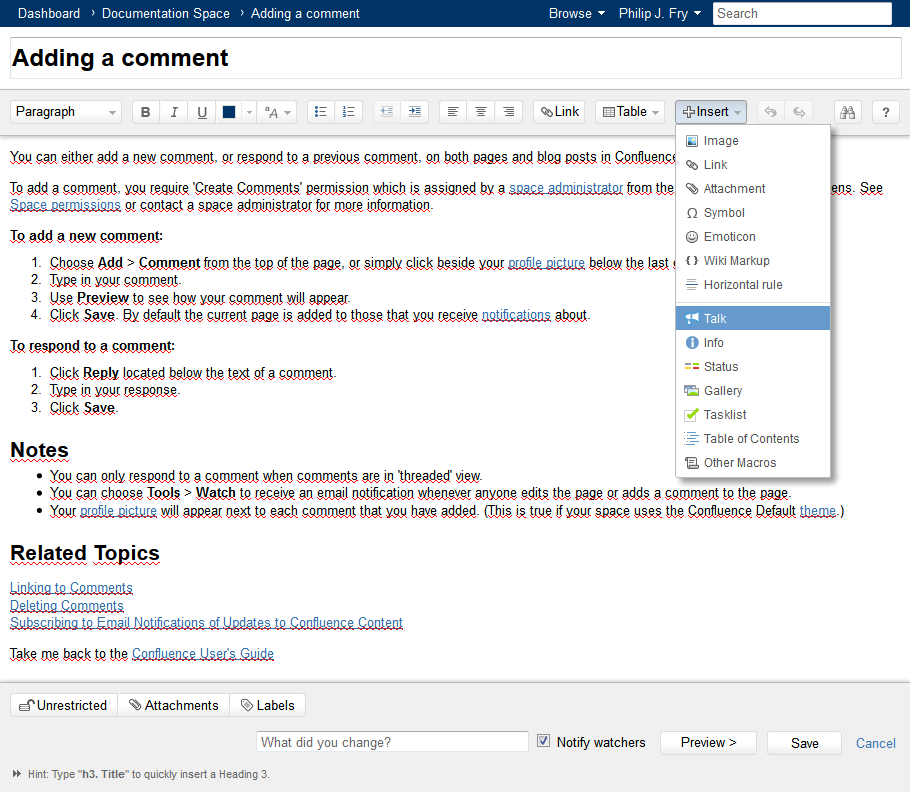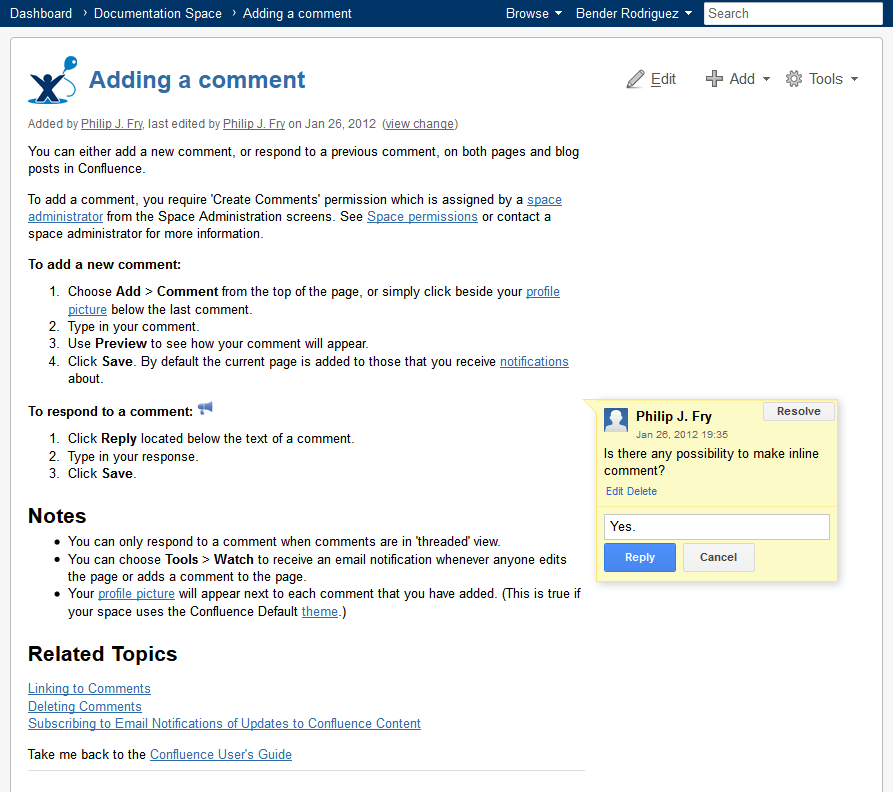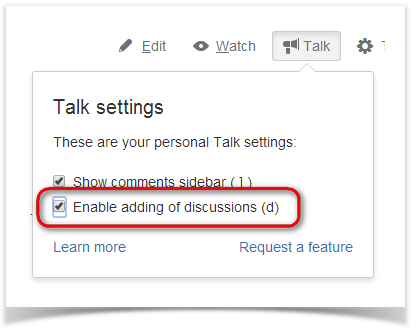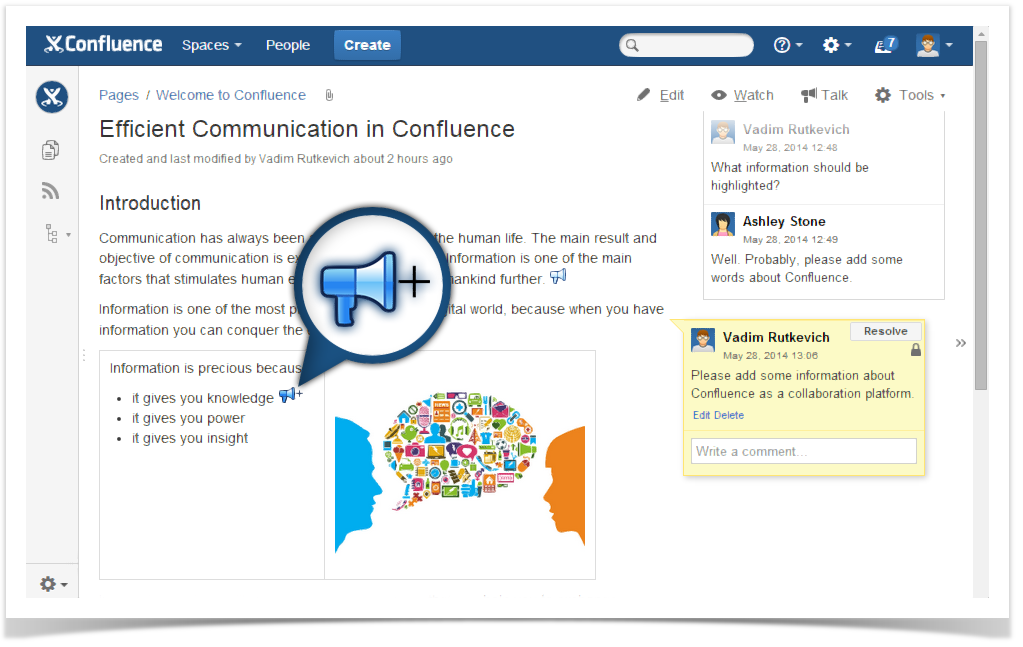...
| Section | ||||||||||||||||
|---|---|---|---|---|---|---|---|---|---|---|---|---|---|---|---|---|
This is a Demo page where you can try Talk Inline Comments in action. Feel free to add, edit and delete comments anywhere you want. The video and the typical workflow below reveal Talk's main features and explain how to use it. Why Talk?Confluence has no out-of-the-box functionality that inserts comments directly on your Confluence pages in any place you actually need. And Adidtionally, standard Confluence comments may be an awkward way to discuss some content details. Talk - Inline Comments for Confluence solves theis this problem and improves your team collaboration providing a nice and easy way for inline commenting in the view and edit modes.
|
Typical workflow
Add a comment anywhere on the page
For adding the first comment, you will need to insert the Talk macro in the Edit mode.
Please, add the Talk macro below.
| Talk | ||||||
|---|---|---|---|---|---|---|
|
Reply to the existing comment in the View mode
...
| Talk | ||||||
|---|---|---|---|---|---|---|
|
New version of Talk - Inline Comments for Confluence supports insertion of talks while you are viewing the page, so you no longer need to switch the page to edit mode.
- Point to the appropriate text paragraph or page element until the Talk icon appears.
- Click this icon.
- Enter your initial request or question.
- Save the talk.
| Info |
|---|
Before trying to insert talks on the page, ensure that this option is enabled. You can also press 'd' on your keyboard to activate this feature. |
Add talks while viewing the page contents
Point to the current text snippet until the the Talk icon appears and click this icon.
Adding talks to items of lists
Try to add talks to items of the list below by pointing to them and then clicking the Talk icon.
You can add talks to individual items of:
...
:
I. Numbered list:
- point #1
Talk id talk-13
...
- point #2
- point #3
II. Bulleted list:
- point A
- point B
- point C
III. Task list:
- task one
- task two
- task three
...
Adding talks to images
Try to add talks to the images below by pointing to them and then clicking the Talk icon.
...
Heading 4
Heading 5
Heading 6
Adding talks while editing the page
For adding the first comment, you will need to insert the Talk macro in the Edit mode.
Please, add the Talk macro below.
| Talk | ||||||
|---|---|---|---|---|---|---|
|
Reply to the existing comment in the View mode
Talk question Please reply to me! author admin id talk-2
You can use plain text or wiki markup
...