Versions Compared
Key
- This line was added.
- This line was removed.
- Formatting was changed.
Quickly see the changes made to the page
Hover over
Handy Page Diff
.button
-handy| color | Blue |
|---|---|
| link | https://demo.stiltsoft.com/Handy+Macros+for+Confluence/?os_username=guest1&os_password=guest1 |
| name | Log in as Guest |
| icon | false |
|---|---|
| title | About the feature |
The text below describes what happens when the team creates a blog post draft in Confluence. People add new content, delete out-of-date information, or modify the page formatting. Confluence sends notifications about these changes which you can easily miss if you are on a business trip or on vacation for some time.
You definitely need a toolto see
all the changes in one place. In the top right part of the page, locate the two icons and hover over them.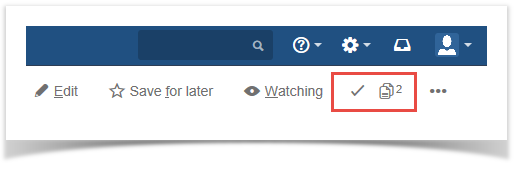 Image Removed
Image Removed
- The icon with the number indicates how many changes were made. Click it to see the diff between last seen and current versions of the page.
- The tick icon allows you to acknowledge the changes made on the page. If you click it, icons will disappear and you'll see only new changes upon the next visit to the same page.
Creating the Page Structure
First of all, let’s create a new page and place here a large table that contains around one thousand rows with the inventory data. It consumes too much space on the page and creates additional inconvenience if you try to generate multiple charts on its basis. You will have to place a copy of this table every time into a new macro, so this will drastically increase the page size and affect the editor performance. Additionally, it will be a problem if you have to update one or more values. So, in this case you will need to add the same changes in each copy of the table.
To increase the efficiency, we place the table within the Excerpt macro. This will allow us to refer to this excerpt on another page where we are going to generate several reports.
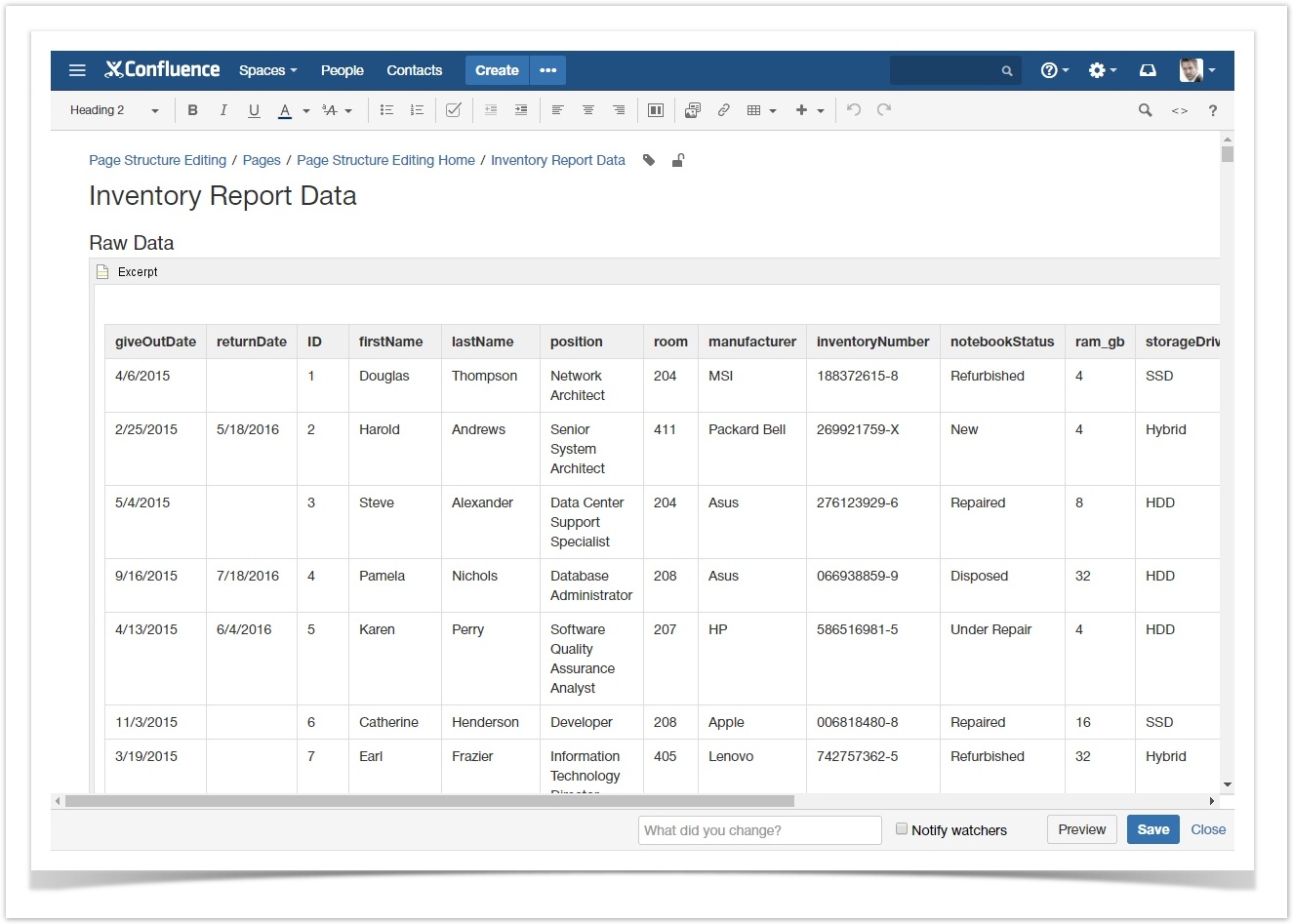 Image Removed
Image Removed
We save the page. Now it’s turn to use InPlace Editor for editing page parts. Of course, you can use the native editor, scroll the page and experience response issues on the page with a lot of text.
Editing Page Section
The page we save looks similar to the one displayed:
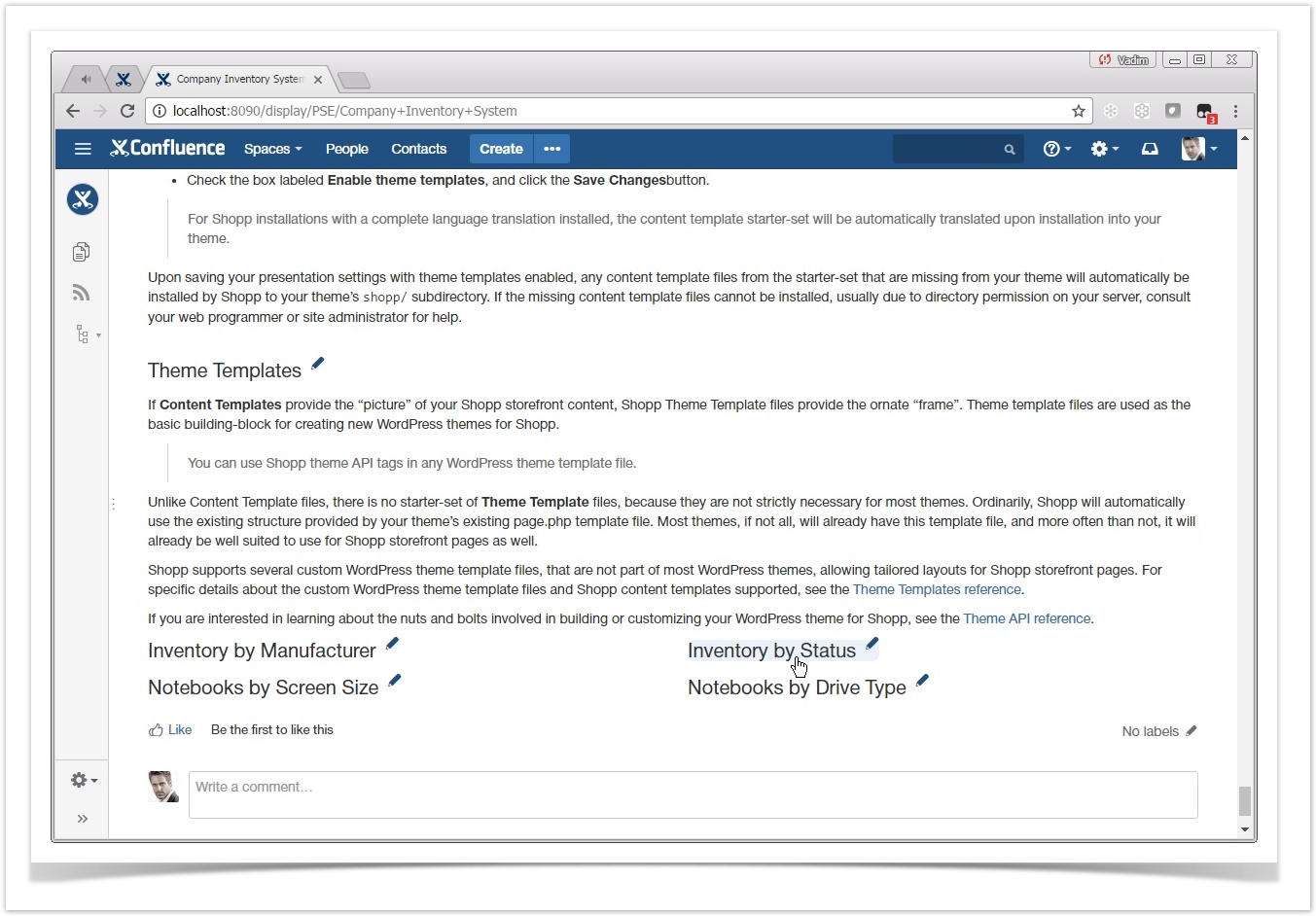 Image Removed
Image Removed
the changes since your last visit:
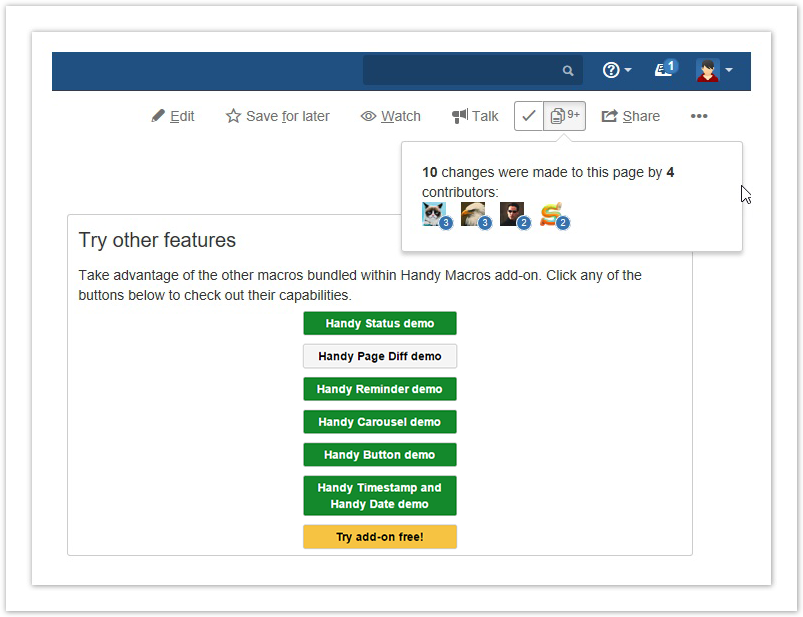 Image Added
Image Added
Quickly see the diff
Click Handy Page Diff button to see what's changed since your last visit
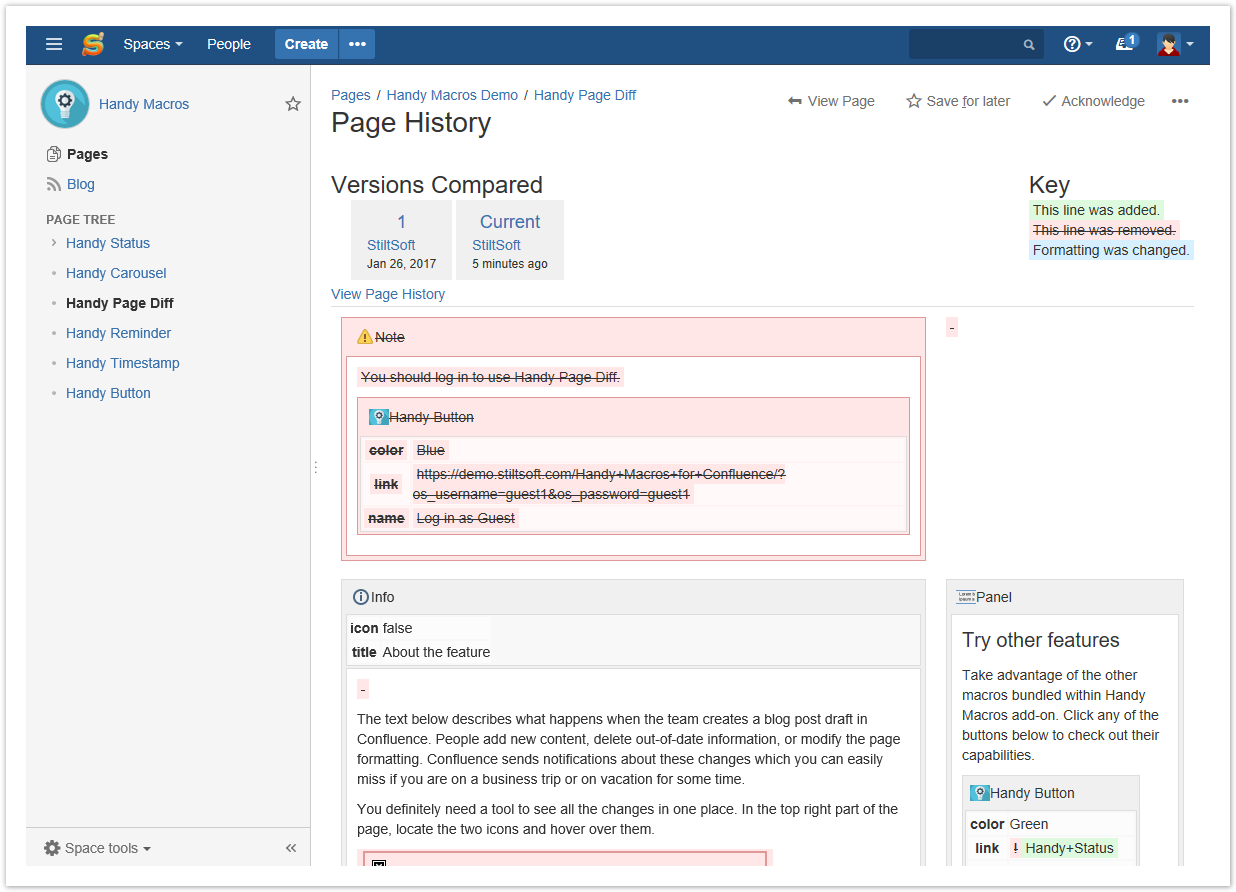 Image Added
Image Added
Acknowledge changes
Click the tick button to acknowledge changes.
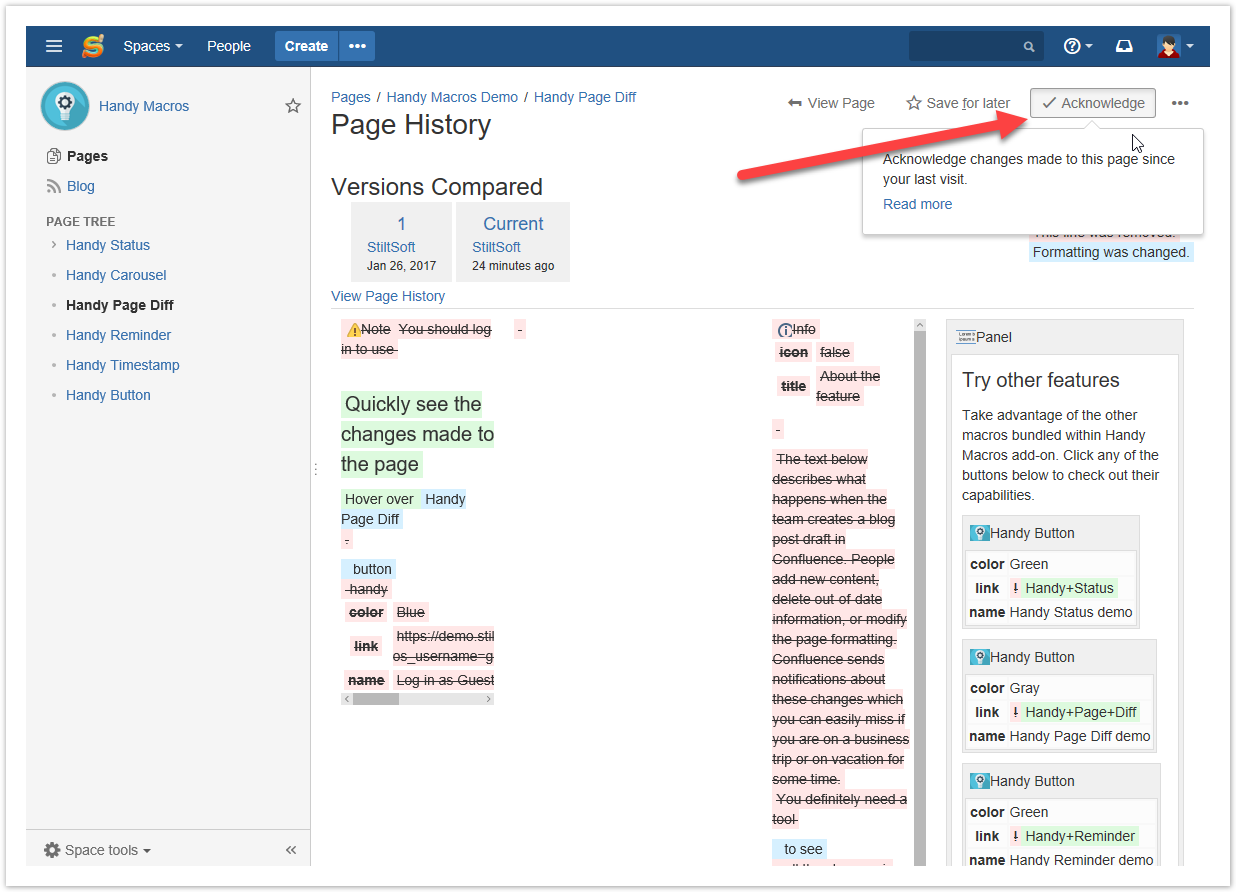 Image Added
Image Added
| Panel | ||||||||||||||||||||||||||||||||||||||||||||||||||||||||||||||||||||||
|---|---|---|---|---|---|---|---|---|---|---|---|---|---|---|---|---|---|---|---|---|---|---|---|---|---|---|---|---|---|---|---|---|---|---|---|---|---|---|---|---|---|---|---|---|---|---|---|---|---|---|---|---|---|---|---|---|---|---|---|---|---|---|---|---|---|---|---|---|---|---|
Try other featuresTake advantage of the other macros bundled within Handy Macros add-on. Click any of the buttons below to check out their capabilities.
|